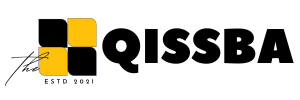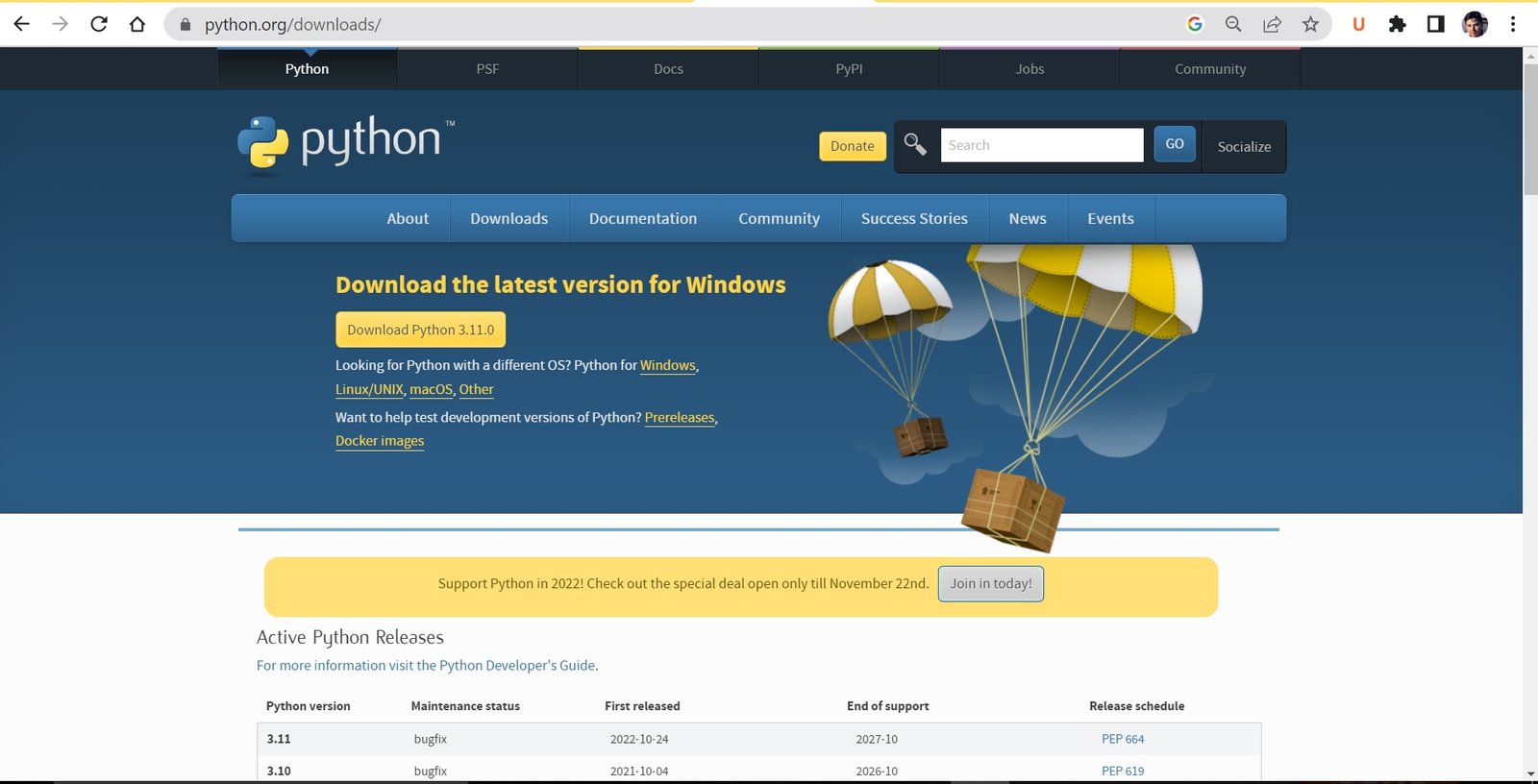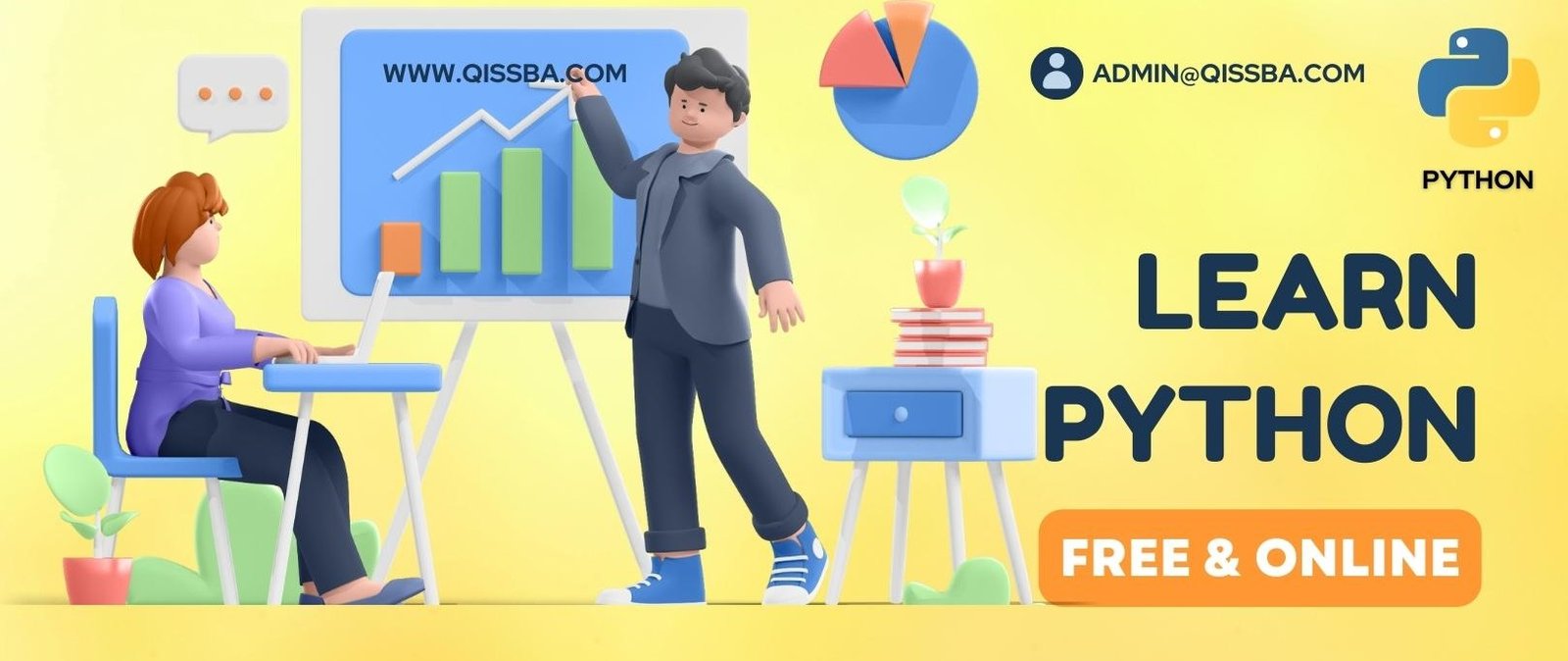
How to Download and Install Python for windows | 2023
Download and Install PYTHON
Are you ready to work on Python, let’s get start. To Download and Install Python for windows., you need to follow these instructions on your computer laptop.
To download and Install python on computer system, go to www.python.org. and choose the version of python,you want to install and click the download link.
Installing the PYTHON
- Double-click the icon labeling the file python-3.11.0-amd64.exe.A Python 3.9.6 (64-bit) Setup pop-up window will appear.
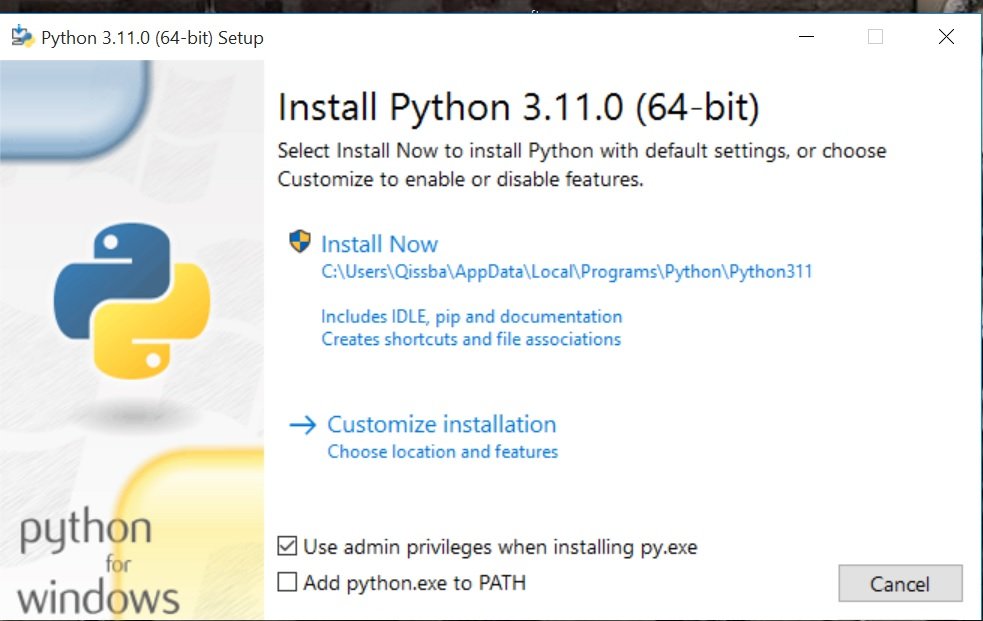
- Ensure that both the Install launcher for all users (recommended) and the Add Python 3.9 to PATH checkboxes at the bottom are checked: typically only first is checked by default. If the Python Installer finds an earlier version of Python installed on your computer, the Install Now message may instead appear as Upgrade Now (and the checkboxes will not appear).
- Highlight the Install Now (or Upgrade Now) message, and then click it. When run, a User Account Control pop-up window may appear on your screen. I could not capture its image, but it asks, Do you want to allow this app to make changes to your device.
- Click the Yes button. A new Python 3.9.6 (64-bit) Setup pop-up window will appear with a Setup Progress message and a progress bar.
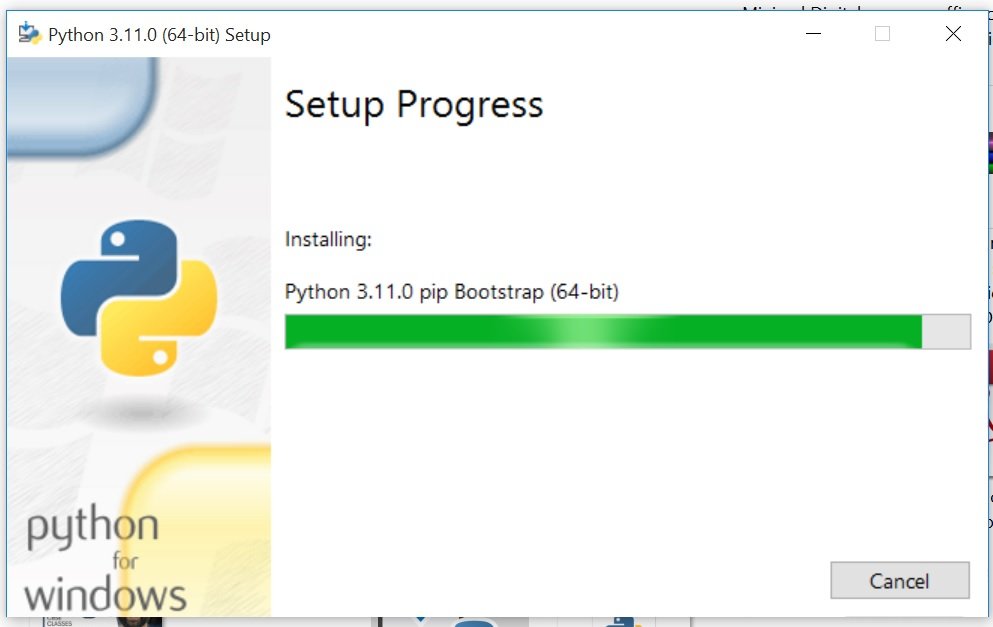
During installation, it will show the various components it is installing and move the progress bar towards completion. Soon, a new Python 3.9.6 (64-bit) Setup pop-up window will appear with a Setup was successful message.
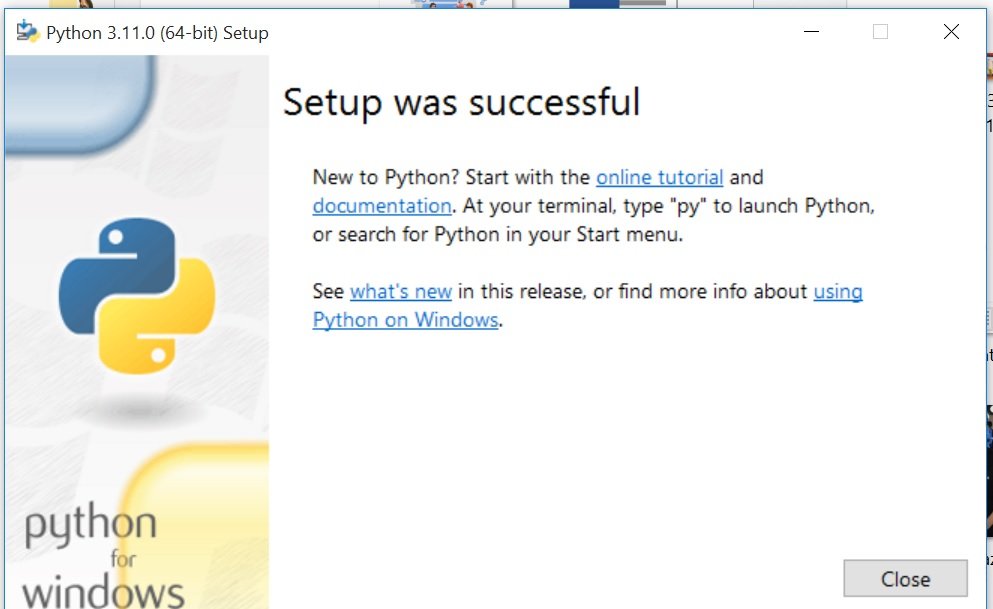
Now Click the Close button.
Python should now be installed.
There are multiple platform /software available today in the market that help you to write, edit and run python codes.
Here, some of popular python distribution are listed below, you can choose.
- The default C python installations is available on python.org and it comes with python interpreter, python IDLE (python GUI) and pip (package installer).
- A number of python IDLE’s are also available like SPYDER IDE,PYCHARM IDE.
- These IDEs are already available as a part of anaconda python distribution.
- Anaconda python distribution is on such highly recommended distribution by programmers that comes preloaded with many packages and libraries like.
- NumPy libraries
- SciPy libraries
- Panda libraries
As a beginner, we recommended you to use to install C python distribution. To install use following instructions
The default python Cpython is references implementation of the python programming language, it is written in C and python
C python is defined as both as an interpreter and a compiler as it compiler python code into byte code before interpreting it.
It has a foreign function interface with several language including C.
Once you have installed the python on your computer, you are ready to work on it
Now, you can work in python in too different ways or modes.
- Interactive mode
- Script mode