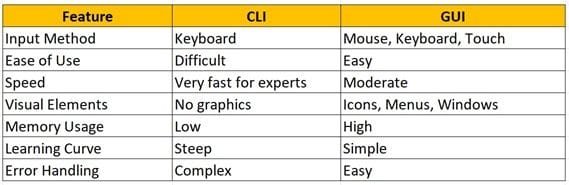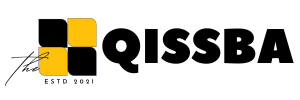Operating System | CBSE Class 11 | Computer Science
Dear Class 11th STUDENTS,
Welcome to this tutorial of Operating System from your CBSE class 11 of Computer Science Syllabus .
In this tutorial, we shall be learning our chapter-3 from Unit 1: Computer Systems and Organisation (CSO) as CBSE BOARD suggested to learn about computer system and its organisation to complete this section.
Unit 1: Computer Systems and Organisation (CSO)
Chapter 3: Operating System
- Functions of operating system
- OS user interface
I advice you to check the latest syllabus given by CBSE Board at its Official website: www.cbseacademic.nic.in
Also, in this tutorial we will covers all necessary topics/concepts required to complete your exams preparations in CBSE classes 11th.

NOTE:
- We are also giving some important Questions & Answers for better understanding as well as preparation for your examinations.
- You may also download PDF file of this tutorial from our SHOP for free.
- For your ease and more understanding, we are also giving the video explanation class of each and every topic individually, so that you may clear your topics and get success in your examinations.
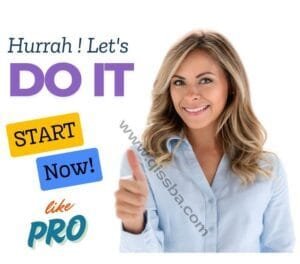
Introduction to Operating System (OS)
Every computer needs a special type of software to work properly. This special software is called an operating system. Without the operating system, a computer cannot run any programs. The operating system is very important because it helps the user to use the computer easily. It controls everything in the computer. It manages all hardware and software. It gives a platform where other programs can run. It also helps the computer to respond to user commands.
In this tutorial, will explain the meaning of the operating system, its types, and its main functions in simple and easy language. Students of Class 11 Computer Science can understand this topic clearly after reading this article.
Operating System
An operating system is a type of system software. It manages all the parts of the computer. It acts like a middleman between the user and the hardware. It helps the user to give instructions to the computer. It also helps the computer to understand those instructions. When you turn on the computer, the operating system loads first. It stays active as long as the computer is running. When you shut down the computer, the operating system closes everything properly.
The operating system allows you to open files, run apps, watch videos, browse the internet, and play games. It gives you a user interface. You can see icons, buttons, and menus on the screen because of the operating system. It lets you interact with the computer without needing to write complex code.
Examples of OS
Many companies make different operating systems. Each operating system has its own features. Some operating systems are made for computers. Some are made for mobile phones and tablets. Here are some common examples:
- Windows – Made by Microsoft and used in most personal computers.
- macOS – Made by Apple and used in Mac computers.
- Linux – A free and open-source operating system.
- Android – Used in most smartphones and tablets.
- iOS – Used in Apple iPhones and iPads.
Types of Operating System
Different devices need different types of operating systems. Here are the main types of operating systems:
- Single-User OS
Single user operating system allows only one user to work at a time. It does not allow more than one user. It is used in personal computers. Example: MS-DOS.
- Multi-User OS
Multi-user operating system allows many users to work at the same time. Users can access the same system from different computers. Example: Linux and UNIX.
- Multitasking OS
Multi-tasking operating system can run many tasks at the same time. You can open a browser, play music, and write in Word together. The system gives time to each task. Example: Windows 10, macOS.
- Real-Time OS (RTOS)
Real-time operating system gives results very quickly. It is used in machines, robots, and medical systems. It does not allow any delay. It works with real-time data. Example: RTLinux, VxWorks.
- Mobile OS
Mobile operating system is used in smartphones and tablets. It supports touch screen, mobile apps, and camera. It also manages calls and messages. Example: Android, iOS.
Functions of Operating System
The operating system performs many important tasks. It controls everything in the computer. Here are the major functions of the operating system:
- File Management
File Management operating system creates and manages files. It saves data in files. It organizes files into folders. It lets you open, rename, move, and delete files. It controls where files are stored. It also helps in searching for files easily.
- Memory Management
Memory Management operating system manages the main memory or RAM. It gives memory to programs when they start. It takes memory back when programs end. It checks which program needs more memory. It makes sure that memory is used properly.
- Process Management
Process Management operating system manages all running programs. It starts programs and stops them. It checks how much CPU time each program needs. It switches between programs quickly. It makes sure that all tasks run smoothly. It also handles background processes.
- Device Management
Device Management operating system connects the computer to devices. These devices include keyboard, mouse, printer, scanner, and monitor. The system sends data to these devices. It receives data from input devices. It uses small programs called device drivers to talk to hardware.
- Security Management
Security Management operating system protects your data. It controls who can use the computer. It asks for a username and password. It protects files from being changed or deleted. It blocks unknown users. It also helps to detect and stop viruses and malware.
- User Interface
The operating system gives you a screen to work with. This screen shows icons, menus, and buttons. You can click on these to open programs and files. This is called the graphical user interface (GUI). It also supports typing commands in the command-line interface (CLI).
- Performance Management
The operating system checks the speed of the computer. It finds programs that slow down the system. It stops programs that do not work. It frees up resources. It also updates system files to keep the system healthy.
- Networking
The operating system connects your computer to the internet. It allows sharing of files between computers. It manages Wi-Fi and Bluetooth. It helps computers to work in a network. It also manages data transfer between devices.
Operating System User Interface
The user interface (UI) is the part of the operating system that lets the user interact with the computer. It shows menus, buttons, icons, and windows on the screen. It helps the user to open programs, files, and folders. It also allows the user to type, click, and give commands.
The user interface acts as a bridge between the user and the hardware. It makes communication easy. Without a user interface, the user cannot control the computer. The user interface gives a proper way to operate the system. It helps beginners and advanced users equally.
Types of OS User Interfaces
There are two main types of user interfaces used in operating systems. These are:
1. Command Line Interface (CLI)
The command line interface uses text commands. The user must type commands to do tasks. There are no icons or graphics. The system follows the typed command and shows results in text format.
In CLI, the user must remember commands. There is no mouse support. Everything works through the keyboard. This type of interface is powerful but hard for beginners.
Examples of CLI-based systems:
MS-DOS
UNIX Shell
Linux Terminal
Features of CLI:
Uses only text
Needs knowledge of commands
Works very fast
Uses fewer system resources
Gives more control to users
Benefits of CLI:
Experts can do tasks quickly
It allows automation using scripts
It gives full system access
Limitations of CLI:
Hard to learn for new users
One mistake in command can cause errors
2. Graphical User Interface (GUI)
The graphical user interface uses pictures, buttons, icons, and windows. It allows users to click using a mouse or touchpad. It is very easy to use. It shows visuals on the screen that help users understand the system.
In GUI, the user does not need to remember commands. Users can use drag and drop to move files. They can open apps by clicking icons. This interface is perfect for everyday users.
Examples of GUI-based systems:
Windows OS
macOS
Ubuntu Linux
Android
iOS
Features of GUI:
Uses images and text
Supports mouse, keyboard, and touch
Easy to understand
Shows everything visually
Benefits of GUI:
Suitable for beginners
Easy to navigate
Helps in multitasking
Looks modern and user-friendly
Limitations of GUI:
Uses more memory and processing power
May be slower for expert users
Other Types of User Interfaces
Some operating systems and devices also use other types of interfaces. Here are a few:
3. Touch User Interface
Touch user interface works by touching the screen. It is used in smartphones, tablets, and touch-enabled laptops. You can tap, swipe, zoom, and scroll using fingers. It is fast, smooth, and easy to use.
Example: Android phones, iPads, touch laptops
4. Voice User Interface
Voice user interface uses voice commands. The user speaks, and the system responds. It uses speech recognition software. It is helpful for people with disabilities and also useful in smart devices.
Example: Siri in iPhones, Google Assistant, Alexa
5. Gesture-Based Interface
Gesture based interface uses hand or body movements. A sensor or camera detects the gestures. It is used in gaming consoles and smart TVs.
Example: Microsoft Kinect, Smart TV remote gestures
Comparison Between CLI and GUI